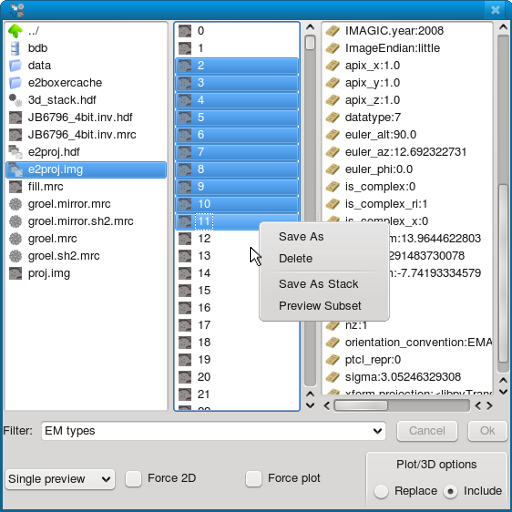|
⇤ ← Revision 1 as of 2009-06-02 17:59:11
Size: 42
Comment:
|
Size: 1863
Comment:
|
| Deletions are marked like this. | Additions are marked like this. |
| Line 2: | Line 2: |
= The EMAN2 File Browser = EMAN2 has its own file browser which you can access by typing e2display.py with no arguments: {{{ [someone@localhost]$ e2display.py }}} Similarly, from python (e2.py) you can run '''browse()''', which will launch the browser {{{#!python [someone@localhost]$ e2.py Welcome to EMAN2 Prompt provided by IPython Enter '?' for ipython help In [3]: browse() }}} Below is a screenshot of the EMAN2 file browser and below it are some tips on how to use it. ||<tablewidth="600px" tableheight="600px"style="text-align: center;"> {{attachment:browser.png}} || '''Browser Hints''' '''Left Panel''' * In the left most panel you see a variety of files that are stored on disk. To view any of these files in an interactive interface simply double click on them.The exception is 3D image stacks, for which there is no current interface, barring e2desktop.py. * Change "Single preview" to "Multi preview" to view more than one file at a time. * In Single preview mode, first make sure you have "Replace" selected instead of "Inlcude". Now double click on two images of the same type in rapid succession (try two 3D images). This will enable you to compare the two images in a simple fashion. The scale, position and rotation (where applicable) is preserved in this scenario. ''' Middle Panel ''' * In the middle panel you see the individual images in the particle stack called 'e2proj.img'. You can select a subset of these images and save or preview them by right clicking. * In general you may right click on any image type to save or delete it. Multiple selections are supported. ''' Right Panel ''' * In the right most panel you see the header attributes of the last image that was selected in the middle panel. This feature is for convenience. |
Describe EMAN2/Programs/emselector here.
The EMAN2 File Browser
EMAN2 has its own file browser which you can access by typing e2display.py with no arguments:
[someone@localhost]$ e2display.py
Similarly, from python (e2.py) you can run browse(), which will launch the browser
Below is a screenshot of the EMAN2 file browser and below it are some tips on how to use it.
|
Browser Hints
Left Panel
- In the left most panel you see a variety of files that are stored on disk. To view any of these files in an interactive interface simply double click on them.The exception is 3D image stacks, for which there is no current interface, barring e2desktop.py.
- Change "Single preview" to "Multi preview" to view more than one file at a time.
- In Single preview mode, first make sure you have "Replace" selected instead of "Inlcude". Now double click on two images of the same type in rapid succession (try two 3D images). This will enable you to compare the two images in a simple fashion. The scale, position and rotation (where applicable) is preserved in this scenario.
Middle Panel
- In the middle panel you see the individual images in the particle stack called 'e2proj.img'. You can select a subset of these images and save or preview them by right clicking.
- In general you may right click on any image type to save or delete it. Multiple selections are supported.
Right Panel
- In the right most panel you see the header attributes of the last image that was selected in the middle panel. This feature is for convenience.