|
Size: 3470
Comment:
|
Size: 3474
Comment:
|
| Deletions are marked like this. | Additions are marked like this. |
| Line 15: | Line 15: |
| === NOTE === | +=== NOTE ===+ |
| Line 19: | Line 19: |
| == USAGE == | === USAGE === |
e2tomoboxer
This program is used for interactive tomographic single particle picking (locating and extracting subtomograms).
To see the entire list of command line options for e2tomoboxer, and an explanation of what they're for, type e2tomoboxer.py -h at the command line.
Options
-B |
--boxsize |
int |
Box size in pixels |
|
--inmemory |
bool |
This will read the entire tomogram into memory. Much faster, but you must have enough ram ! |
|
--yshort |
bool |
This means you have a file where y is the short axis |
|
--apix |
float |
Override the A/pix value stored in the tomogram header |
-h |
--help |
bool |
show this help message and exit |
-v |
--verbose |
int |
verbose level [0-9], higner number means higher level of verboseness |
+=== NOTE ===+ For a more extensive description of the e2tomoboxer interface and its usage, download the e2spt Users' Guide from here:
USAGE
e2tomoboxer.py tomogram.rec --yshort --inmemory
If you don't provide the --inmemory option, the data will be read from disk, opposed to being read from memory (which is faster).
Provide the --yshort option if the shortest dimension of your tomogram (the "ice thickness") is along the y axis (for example, 4096 x 500 x 4096).
e2tomoboxer consists of _3 GUI windows_.
1) The MAIN window opens immediately when you run e2tomoboxer.py from the command line.
2) The PARTICLE LIST window opens when you click anywhere in the slice views of the MAIN window to select a subvolume.
3) Same thing for the SINGLE PARTICLE VIEW window.
MAIN tomoboxer window
This window consists of three orthogonal views or slices through the tomogram, parallel to the XY, XZ and YZ planes, and a small options panel on the bottom left corner.
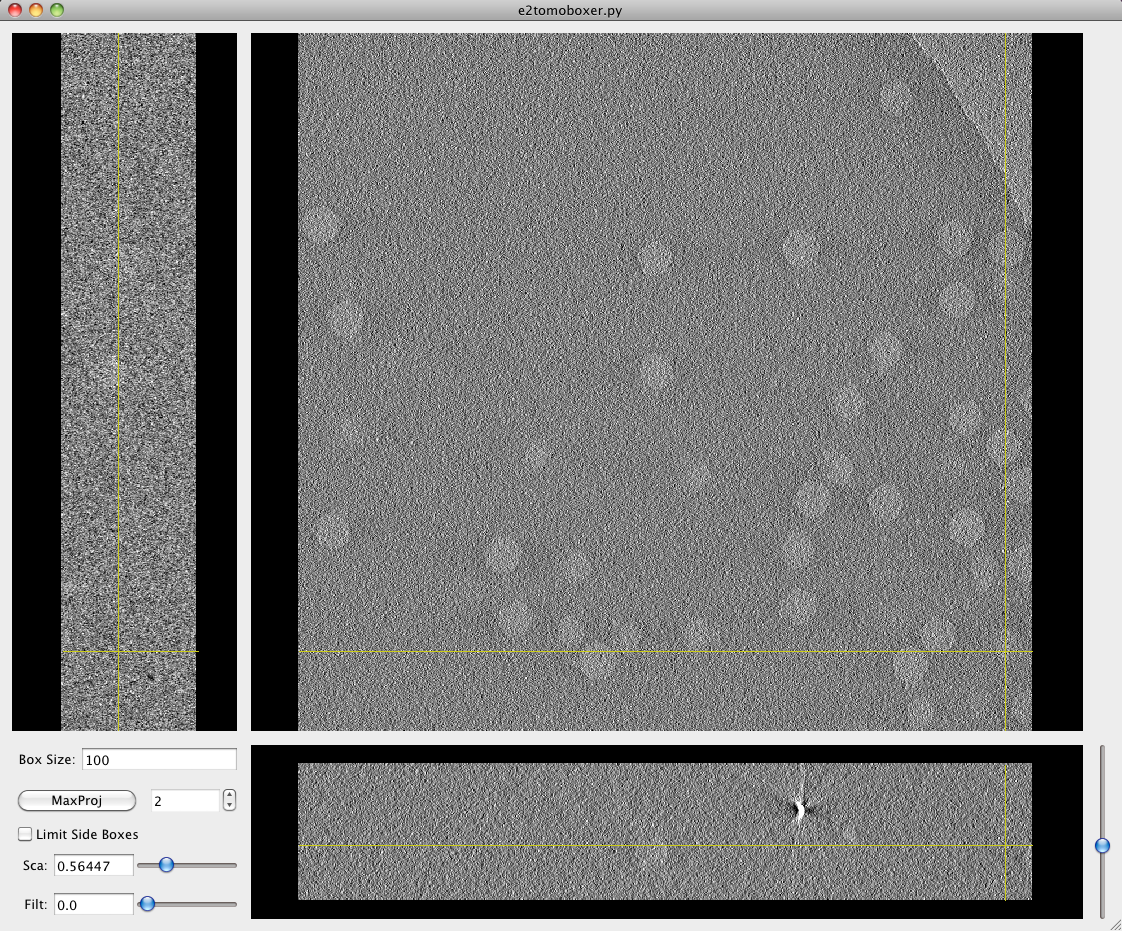
The yellow cross that comes up when you click on any of the views indicates the position of the cutting planes.
You can "scroll" through the slices in the largest projection (XY, looking at the tomogram from the "top") with the scroll bar on the bottom right corner, or by scrolling with the middle mouse button while pressing and holding SHIFT.
Select particles with left click, and delete them with SHIFT + left click.
You can "tweak" the center of any of the blue boxes that come up when you do left click by dragging it in any of the 3 slice views.
PARTICLE LIST window
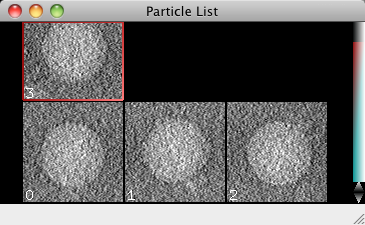
SINGLE PARTICLE VIEW window
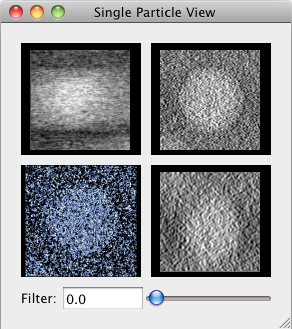
SAVING the COORDINATES FILE and the BOXED SUB-VOLUMES The file menu is located at the top left corner of your screen if you're a Mac user, and at the top left corner of the Main boxer window if you're using Windows or Linux.
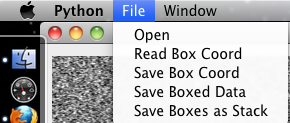
Click on the File menu to save a text file with the coordinates of the sub-volumes selected (choose Save Box Coord).
To save the sub-volumes as individual files (numbered from 0 to N), choose Save Boxed Data.
To save the sub-volumes as a single stack file choose Saved Boxed as Stack, which means you would only see one file listed in the directory where you save the stack, but it actually contains ALL the sub-volumes you’ve extracted (and EMAN2 can tell).
Note: You have to EXPLICITLY supply the format for the files you save. Use .hdf for boxed particles saved as separate files, or as a stack.
