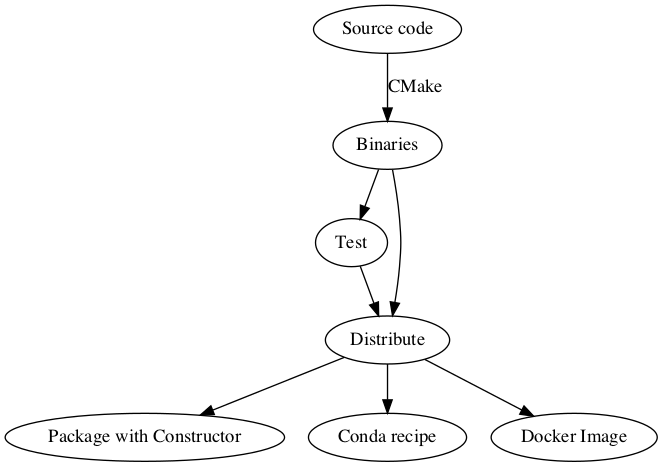|
Size: 17991
Comment:
|
Size: 16847
Comment:
|
| Deletions are marked like this. | Additions are marked like this. |
| Line 354: | Line 354: |
| 1. Install dependencies a. Manually with {{{ conda install <package> }}} a. Or with a single command{{{ conda install eman-deps -c cryoem -c defaults -c conda-forge }}} 2. Set environment variables. {{{ export CONDA_BUILD_STATE=BUILD export PREFIX=<path-to-anaconda-installation-directory> # $HOME/miniconda2/ or $HOME/anaconda2/ export SP_DIR=$PREFIX/lib/python2.7/site-packages }}} 3. Build and install EMAN2 manually into '''conda environment''' with {{{cmake}}}, {{{make}}} and {{{make install}}}. See [[https://github.com/cryoem/eman2/blob/master/ci_support/build_with_envars.sh\|build_with_envars.sh]]. 4. Resulting installation is under Anaconda/Miniconda installation, '''$HOME/anaconda2/''' or '''$HOME/miniconda2/''' by default. |
|
| Line 400: | Line 383: |
| === Build Machines === The binary packages are built on three physical machines. The operating systems are Mac OSX 10.10, CentOS 7 and Windows 10. CentOS 6 binaries are built in a CentOS 6 docker container on the CentOS 7 machine. Various build related scripts are on https://github.com/cryoem/build-scripts. ==== Cron ==== :TODO: ==== Windows ==== [Windows] |
Contents
Jenkins
Login info Jobs Settings, Plugins Binary builds require conda-build, constructor
Feedstocks
eman-dev eman-deps pydusa
General instructions Existing feedstocks Files to edit: recipe/, conda-build.yaml, conda-forge.yaml conda create -n smithy conda-smithy -c conda-forge conda-smithy rerender More info in conda-smithy/README.md, conda smithy -h, conda-forge.org/docs New feedstocks conda-smithy/README.md, conda smithy -h
Docker ?
Build System Notes
CMake
- Dependency binaries are pulled from Anaconda. CMake uses conda environment location to find packages.
Make targets can be listed with make help. Some convenience targets are:
$ make help The following are some of the valid targets for this Makefile: ... ..... ... ..... ... PythonFiles ... test-rt ... test-py-compile ... test-verbose-broken ... test-progs ... test-verbose ... ..... ... .....
libpython can be linked statically or dynamically when python is built. It is important for python extensions to be aware of the type of linking in order to avoid segfaults. This can be accomplished by querying Py_ENABLE_SHARED.
1 python -c "import sysconfig; print(sysconfig.get_config_var('Py_ENABLE_SHARED'))"In EMAN, it is done in cmake/FindPython.cmake
OpenGL detection when Anaconda's compilers are used is done using a cmake toolchain file.
- glext.h file needed for OpenGL related module compilation is already present on Linux and Mac. On Windows, it is manually copied once into C:\Program Files\Microsoft SDKs\Windows\v6.0A\Include\gl. On Appveyor it is downloaded as part of env setup every time a test is run.
- Compiler warnings are turned off by default and can be turned on by setting ENABLE_WARNINGS=ON
1 cmake <source-dir> -DENABLE_WARNINGS=ON Setting compiler and linker options by include_directories, add_definitions that have global affects are avoided and target-focused design employing modern cmake concepts like interface libraries are used as much as possible.
Anaconda
Dependencies not available on anaconda or conda-forge are available cryoem. The binaries are built and uploaded using conda-forge's conda-smithy. conda-smithy takes care of generating feedstocks, registering them on GitHub and online CI services and building conda recipes.
Feedstocks
Initial Setup
Maintenance
Conda-smithy Workflow
Conda smithy uses tokens to authenticate with GitHub.
Conda-smithy commands:
1 conda create -n smithy conda-smithy 2 conda activate smithy 3 conda smithy init <recipe_directory> 4 conda smithy register-github <feedstock_directory> --organization cryoem 5 conda smithy register-ci --organization cryoem --without-azure --without-drone 6 conda smithy rerender --no-check-uptodate
TODO
- ABI compat, gcc dual ABI interface
Continuous Integration
GitHub webhooks are setup to send notifications to blake. Blake forwards those to three build machines, although only Linux is sufficient. Linux runs the server that drives the the Jenkins jobs.
- Binary builds on local build machines.
Manually triggered by including "[ci build]" anywhere in the last commit message. Manually triggered builds on master branch are uploaded as continuous builds and builds triggered from any other branch are uploaded to testing area.
Triggered by cron builds daily.
- Any branch in the form of "release-" triggers continuous builds without having to include "[ci build]" in the commit message. Once the release branch is ready, release binaries are manually copied from cont. builds folder into the release folder on the server.
- CI configurations files:
JenkinsCI: Jenkinsfile
- Secrets like ssh keys are stored locally in Jenkins
- Some env vars need to be set by agents:
- HOME_DIR, DEPLOY_PATH, PATH+EXTRA (to add miniconda to PATH).
- PATH+EXTRA is not set on win. (?)
- Now, it is set on win, too.
Launch method: via SSH Advanced: Prefix Start Agent Command: "D: && "- On windows for sh calls in jenkins to work "Git for Windows" might need to be installed.
Jenkins Setup
Jenkins run command(?)
Server on Linux, agents on Linux, Mac and Windows
Jobs:
- multi: Triggers job cryoem-eman2 on agents
- cryoem-eman2: Test(?) and binary builds
- eman-dev(?): Triggers new build of eman-dev
Jenkins Setup on Linux
Credentials
PATH
plugins(?)
Under Construction
Jenkins Setup
- Triggers
GitHub webhooks
- Cron
- Binary build trigger
- Jenkins master needs PATH prepended with $CONDA_PREFIX/bin
- Jenkins Docker image, docker-coompose or docker stack deploy
- docker-compose.yml at home dir in build machines
- plugins
- config, jcasc, config.xml, users.xml, jobs/*.xml?, gpg encrypt
- Agent nodes setup, agent nodes auto-start
- Server and agent per machine vs single server and os agents
- Master only
- Master and agent per machine
- Single master and OS agents
Linux
- systemctl
docker run -d -u root -p 8080:8080 -p 50000:50000 --restart unless-stopped -v /home/eman2/jenkins_home:/var/jenkins_home -v /var/run/docker.sock:/var/run/docker.sock jenkins/jenkins:lts &
docker run -d -u root --name jenkins-master -p 8080:8080 -p 50000:50000 --restart unless-stopped -v /home/eman2/jenkins_home:/var/jenkins_home -v /var/run/docker.sock:/var/run/docker.sock -e PLUGINS_FORCE_UPGRADE=true -e TRY_UPGRADE_IF_NO_MARKER=true --restart unless-stopped cryoem/jenkins:dev
cron:
0 0 * * * bash /home/eman2/workspace/cronjobs/cleanup_harddisk.sh
$ cat Desktop/docker.txt docker run -p 8080:8080 -p 50000:50000 jenkins/jenkins:lts docker run -p 8080:8080 -p 50000:50000 --restart unless-stopped jenkins/jenkins:lts docker run -p 8080:8080 -p 50000:50000 --restart unless-stopped -v /home/eman2/jenkins_home:/var/jenkins_home jenkins/jenkins:lts docker run -p 8080:8080 -p 50000:50000 --restart unless-stopped -v /var/jenkins_home:/home/eman2/jenkins_home jenkins/jenkins:lts
# Working docker run -u root -p 8080:8080 -p 50000:50000 --restart unless-stopped -v /home/eman2/jenkins_home:/var/jenkins_home jenkins/jenkins:lts docker run -u root -p 8080:8080 -p 50000:50000 --restart unless-stopped -v /home/eman2/jenkins_home:/var/jenkins_home jenkins
docker run -d -u root -p 8080:8080 -p 50000:50000 --restart unless-stopped -v /home/eman2/jenkins_home:/var/jenkins_home -v /var/run/docker.sock:/var/run/docker.sock jenkins/jenkins:lts
sudo docker run -it -v /var/jenkins_home:/home/eman2/jenkins_home jenkins
startup: right-click ???
Mac
- plist
docker run -d --name jenkins-master -p 8080:8080 -p 50000:50000 -v /Users/eman/workspace/jenkins_home:/var/jenkins_home --restart unless-stopped jenkins/jenkins:lts
Auto startup: plist https://imega.club/2015/06/01/autostart-slave-jenkins-mac/ /Users/eman/Library/LaunchAgents
slave clock sync https://blog.shameerc.com/2017/03/quick-tip-fixing-time-drift-issue-on-docker-for-mac docker run --rm --privileged alpine hwclock -s
client 0 free swap space
$ cat Desktop/docker.txt docker run -p 8080:8080 -v /Users/eman/workspace/jenkins_home:/var/jenkins_home jenkins docker run -it -p 8080:8080 -v /Users/eman/workspace/jenkins_home:/var/jenkins_home --restart unless-stopped jenkins
# Working docker run -it -p 8080:8080 -v /Users/eman/workspace/jenkins_home:/var/jenkins_home --restart unless-stopped jenkins/jenkins:lts
# Blue Ocean docker run \
- -u root \ --rm \ -d \ -p 8080:8080 \ -v jenkins-data:/var/jenkins_home \ -v /var/run/docker.sock:/var/run/docker.sock \ jenkinsci/blueocean
# Latest docker run -d --name jenkins-master -p 8080:8080 -p 50000:50000 -v /Users/eman/workspace/jenkins_home:/var/jenkins_home --restart unless-stopped jenkins/jenkins:lts
FROM jenkins/jenkins:lts COPY plugins.txt /usr/share/jenkins/ref/plugins.txt RUN /usr/local/bin/install-plugins.sh < /usr/share/jenkins/ref/plugins.txt
plugins.txt: ace-editor:latest bouncycastle-api:latest branch-api:latest chef-identity:latest
Settings: tokens slaves
Windows
Move jenkins_home http://tech.nitoyon.com/en/blog/2014/02/25/jenkins-home-win/
Run as service: Open Task Manager(Ctrl+Shift+Esc), New task, Browse to agent.jnlp and run as admin does this work? This is when starting via Web Launcher doesn't work.
currently, task scheduler works need to have miniconda pn path, set it during miniconda installation, but do not(?) register python.
While installing miniconda register python and add to PATH. Then, conda init in cmd (git init cmd.exe) and git windows (git init bash). And, maybe restart???
BUG: miniconda3 conda-build=3.17.8 adds vc14 even if python2 is requested in build reqs
OPENGL: https://github.com/conda/conda-recipes/blob/master/qt5/notes.md
Distribution
Binaries on cryoem.bcm.edu
EMAN2 on anaconda.org
Under Construction
EMAN2 is built with conda-build using binaries from https://anaconda.org, packaged into an installer with constructor as of v2.2.
conda is the package manager.
https://anaconda.org is the online repository of binaries.
conda-build is the tool to build from source.
constructor is the tool to package eman2 and dependency binaries into a single installer file.
EMAN2 is distributed as a single installer which includes all its dependencies. However, EMAN2 is not available as a conda-package on https://anaconda.org. In other words it is not possible to install EMAN2 by typing conda install eman2.
Conda
Packages that are available on https://anaconda.org can be installed into any conda environment by issuing the command conda install <package>. Conda installs the package along with its dependencies. In order for packages to benefit from this automation, they need to be packaged in a specific way. That can be done with conda-build. conda-build builds packages according to instructions provided in a recipe. A recipe consists of a file with package metadata, meta.yaml, and any other necessary resources like build scripts, (build.sh, bld.bat), patches and so on.
Recipes, Feedstocks and anaconda.org channel: cryoem
Most of EMAN2 dependencies can be found on anaconda's channels, defaults and conda-forge. A few that do not exist or need to be customized have been built and uploaded to channel cryoem. The recipes are hosted in separate repositories on GitHub. Every recipe repository follows the feedstock approach of conda-forge. See here for a complete list.
Build Strategies
It is possible to utilize conda for building and installing EMAN2 in a few ways. One way is to just install binaries with conda and point to the right locations of dependencies during cmake configuration. Another way is to make use of the newly added features in EMAN2's cmake which find the dependencies automatically. These features are activated only when the build is performed by conda-build. CMake knows the build is a conda-build build only through an environment variable. So, it is possible to set the specific environment variable manually and still activate those features without actually using conda-build. Third way is to use a recipe to run conda-build. Basic instructions for all three strategies follow.
1. Use conda for binaries only
- Install dependencies
Manually with
conda install <package>
Or with a single command
conda install eman-deps -c cryoem -c defaults -c conda-forge
Build and install EMAN2 manually into home directory with cmake, make and make install.
Resulting installation is under $HOME/EMAN2 by default.
This is detailed on EMAN WIKI. Also, see build_no_envars.sh.
2. Use conda to install EMAN2 into a conda environment
3. Use recipe for a fully automated conda build
conda build <path-to-eman-recipe-directory> conda install eman2 --use-local -c cryoem -c defaults -c conda-forge
Resulting installation is under Anaconda/Miniconda installation, $HOME/anaconda2/ or $HOME/miniconda2/ by default.
:TODO: Advantages/disadvantages/comparison of the strategies.
Tests
The build strategies described in section Build Strategies are tested on CI (Continuous Integration) servers for MacOSX (TravisCI) and Linux (CircleCI). For Windows (Appveyor), only the recipe strategy is tested. The tests are triggered for every commit that is pushed to GitHub.
Local Build Tests and Automated Daily Snapshot Binaries with Jenkins
:TODO: Jenkins.
Binary Distribution
Constructor
Packaging is done with constructor, a tool for making installers from conda packages. In order to slightly customize the installers the project was forked. The customized project is at https://github.com/cryoem/constructor. The input files for constructor are maintained at https://github.com/cryoem/docker-images https://github.com/cryoem/build-scripts.
The installer has additional tools like conda, conda-build, pip bundled. The installer is setup so that the packages are kept in the installed EMAN2 conda environment cache for convenience.
Docker
Docker images and helper scripts are at https://github.com/cryoem/docker-images https://github.com/cryoem/build-scripts.
Command to run docker with GUI support, CentOS7:
xhost + local:root docker run -it -v /tmp/.X11-unix:/tmp/.X11-unix -e DISPLAY=unix$DISPLAY cryoem/eman-nvidia-cuda8-centos7 # When done with eman xhost - local:root
:FIXME: Runs as root on Linux. chown doesn't work, the resulting installer has root ownership.